How to forward SMS text messages to Discord?
Discord is a popular platform for communities and teams, offering a wide range of features and integrations. But did you know you can automatically forward text messages to a Discord channel?
With the Forward SMS app for iPhone, setting up SMS forwarding to Discord is simple. This is especially useful for receiving important messages, such as One-Time Passwords (OTPs) or 2-factor authentication (2FA) codes, directly in your Discord server to share with your team.
Install Forward SMS
Download the newest version of Forward SMS from the App Store. This app allows you to forward SMS messages directly from your iPhone using Shortcuts Automations.
Set Up Webhook Integration for Your Discord Channel
To forward messages to Discord, you’ll need to set up a Webhook in your Discord channel. Follow these steps to create an Incoming Webhook:
- Open Discord and navigate to the server where you’d like to receive messages.
- Go to Server Settings > Integrations > Webhooks.
- Click New Webhook and assign it to the desired text channel.
- Copy the Webhook URL provided.
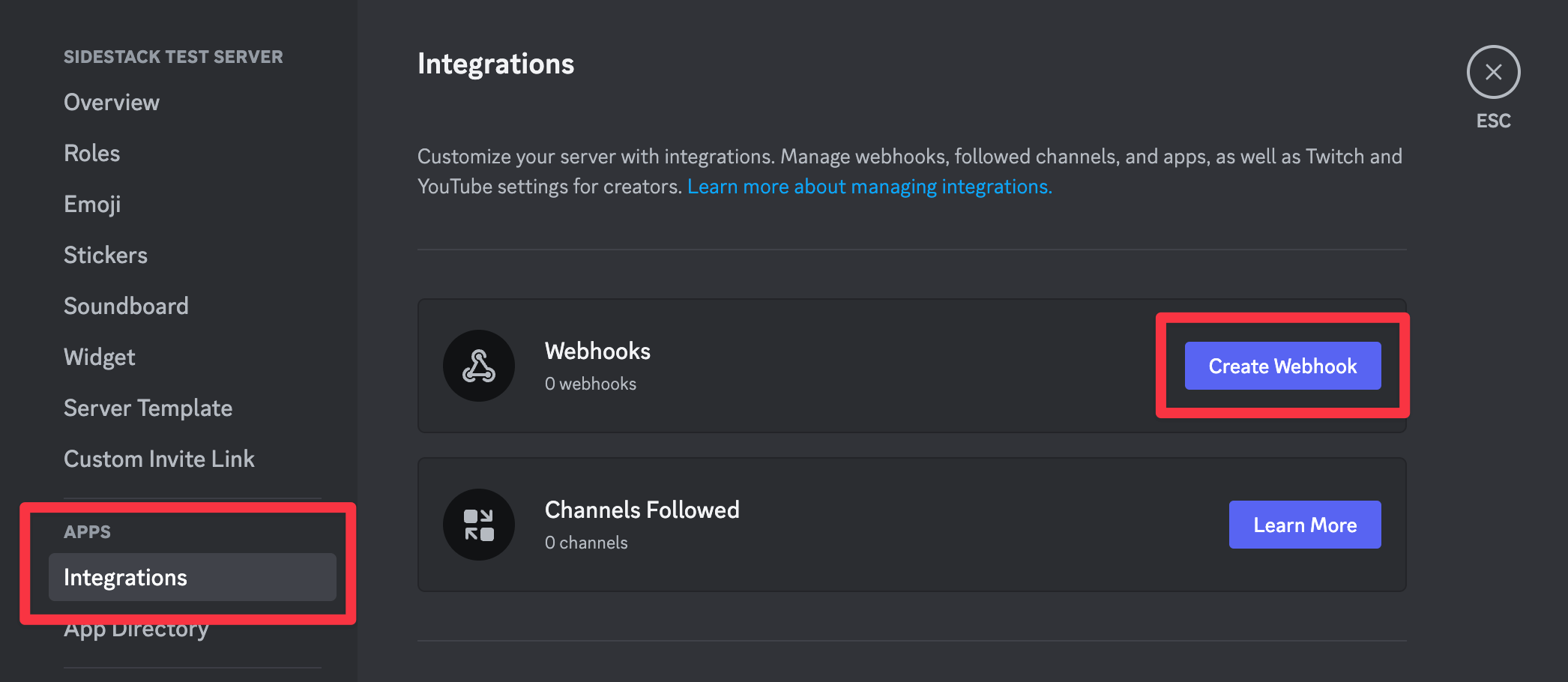
Create a new Destination in Forward SMS
Once your Webhook is ready, create a new Discord destination in Forward SMS. Copy and paste the Webhook URL from the previous step.
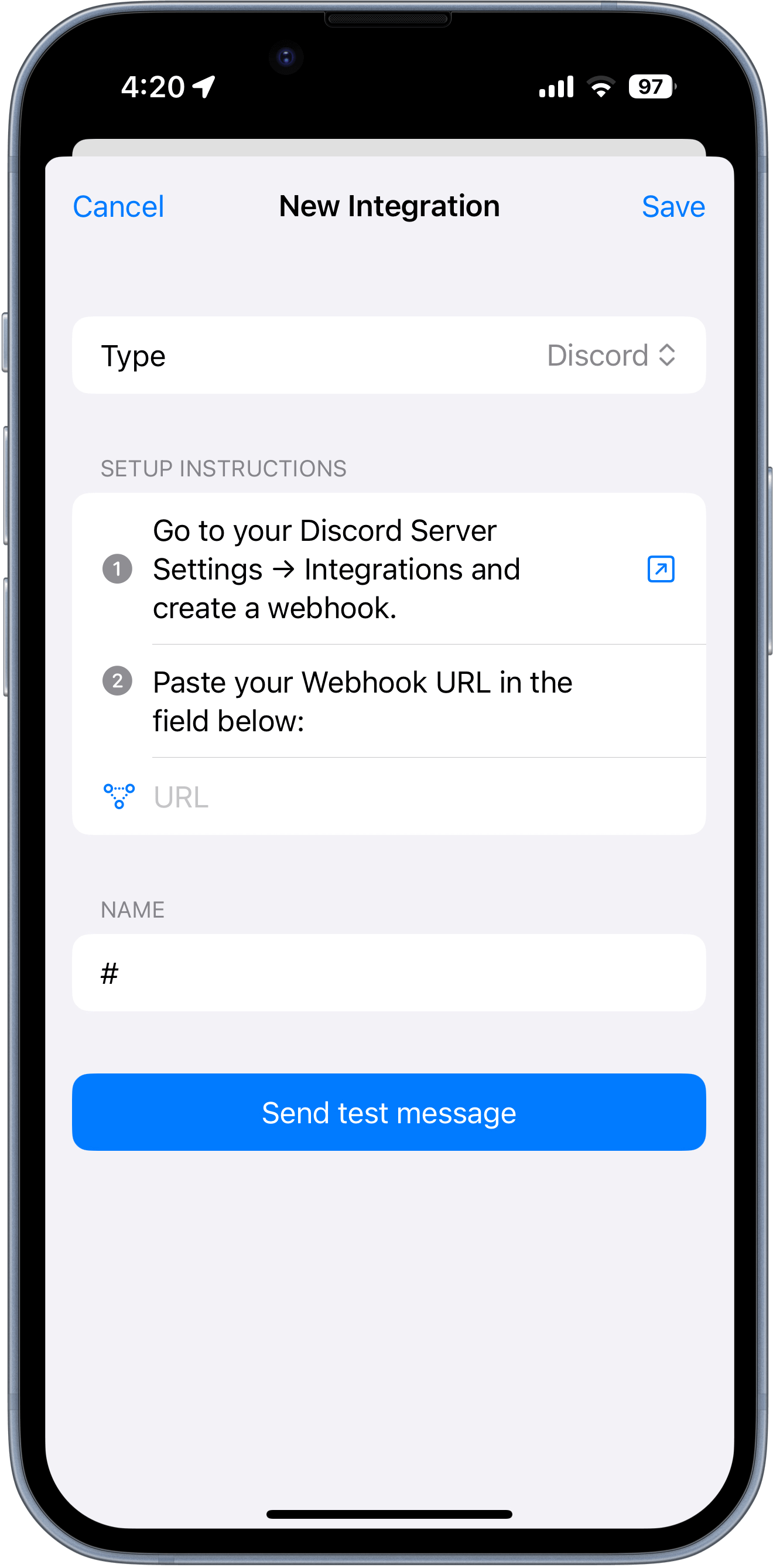
Setup Messsage Automation
After setting up your Shortcuts Automation, you'll start receiving messages in your Discord channel!
Conclusion
By following these steps, you can now automatically forward your text messages from your iPhone to Discord. Making sure you instantly forward important text messages to your team in Discord.